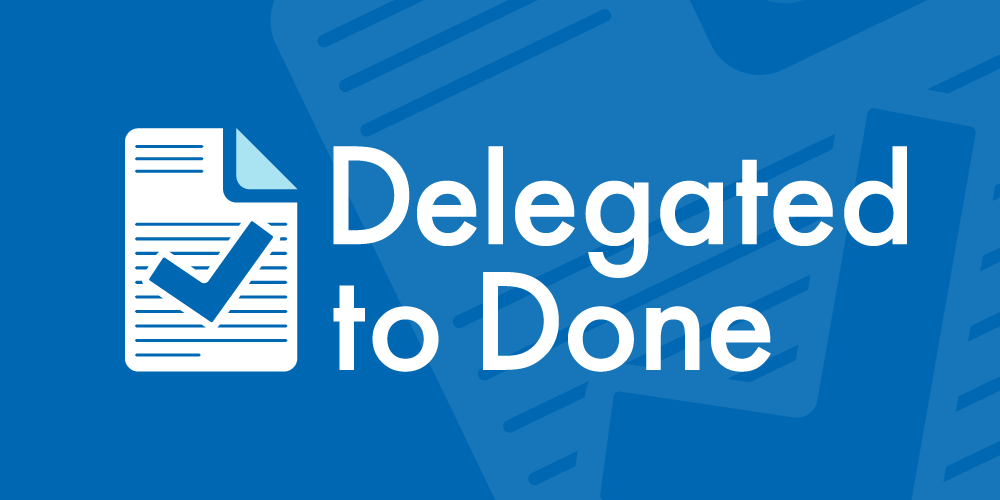Gmail
1. Open an email from the sender that you want to whitelist.
2. Click on the little down-pointing-triangle-arrow next to “reply.”
3. Click Add help@confidentvoicestudio.com to contacts list to finish.

Yahoo! Mail
1. Open the email message from the sender you want to add to your address book.
2. Click Add to contacts next to help@confidentvoicestudio.com
3. On the Add Contact popup, add additional information if needed.
4. Click Save to finish.

Mozilla Thunderbird for PC
1. Click Address Book.
2. Make sure Personal Address Book is highlighted.
3. Click New Card. This will launch a New Card window that has 3 tabs: Contact, Address & Other.
4. Under Contact, enter help@confidentvoicestudio.com and additional information if you wish.
5. Click OK to finish .Mozilla Thunderbird for Mac
1. Click Address Book.
2. Make sure Personal Address Book is highlighted.
3. Click New Card. This will launch a New Card window that has 3 tabs: Contact, Address & Other.
4. Under Contact, enter [wlemail] and additional information if you wish.
5. Click OK to finish

Windows Live Hotmail
1. Open an email from the sender that you want to whitelist.
2. Click Add to contacts next to help@confidentvoicestudio.com to finish.

AOL Mail
1. Click Contacts in the right toolbar.
2. Click Add Contact.
3. Enter help@confidentvoicestudio.com and additional information if you wish.
4. Click Add Contact button in the popup to finish.
Comcast
1. Click Preferences from the menu.
2. Click Restrict Incoming Email.
3. Click Yes to Enable Email Controls.
4. Click Allow email from addresses listed below.
5. Enter help@confidentvoicestudio.com you want to whitelist.
6. Click Add.
7. Click Update to finish.
Earthlink
1. Click Address Book.
2. Click Add Contact.
4. Save help@confidentvoicestudio.com as a contact.
5. Click save.
Microsoft Outlook 2003
1. Open the email message from the sender you want to add to your address book.
2. Right-click Click here to download images in the gray bar at the top of the message.
3. Click Add Sender to Senders Safe List to finish.
Outlook 2007
1. Right-click on the email you received (in the list of emails).
2. Click Junk E-mail.
3. Click Add Sender to Safe Senders List to finish.
Outlook 2010
1. Click the Home tab.
2. Click Junk.
3. Click Junk E-mail Options.
4. Click Safe Senders.
5. Click Add.
6. Enter help@confidentvoicestudio.com and additional information if you wish.
7. Click OK to finish.
Mac Mail
1. Click Address Book .
2. Click File.
3. Click New Card.
4. Enter help@confidentvoicestudio.com and additional information if you wish. .
5. Click Edit to finish
Android
Open the email in your Gmail app.
- Tap the contact icon to the left of the sender’s name and email address.
- Tap “Ok” on the “Add contact” pop-up box.
- Tap on “Create new contact” at the top of your Contacts list.
- Enter the sender’s name in the “First name” field.
- Enter the sender’s email address in the “Email” field.
- Tap “Save” to save the address



iphone
- Tap the sender’s name in the “From” line.
- On the next screen, tap “Create New Contact.”
- On the third screen, tap “Done” to save the address.